How Many SIMcard on My Aadhar Card
How Many SIMcard on My Aadhar Card

Mobile customers can now check SIM cards registered in their Aadhaar through the Department of Telecom’s Telecom Analytics for Fraud management and Consumer Protection (TAFCOP), which was just launched.
According to the TAFCOP website, “Subscribers can use this website to verify the number of mobile connections registered in their names and take the appropriate steps to regularize any additional mobile connections they may have.” Nonetheless, managing customer acquisition is the main duty
You Can Check Sim Status
You may check the status of SIM cards that are connected to your Aadhar card on this page. A mobile subscriber may register up to nine mobile connections in their name, according Department of Telecom regulations
You Visit These Steps
This is how you can find out how many mobile SIMs are linked to your Aadhaar.
(Remember that the service is currently only accessible to Telangana and Andhra Pradesh citizens, according to the website. There are currently a few more states where the service is accessible as they carry on expanding it. Verify if your state number qualifies.
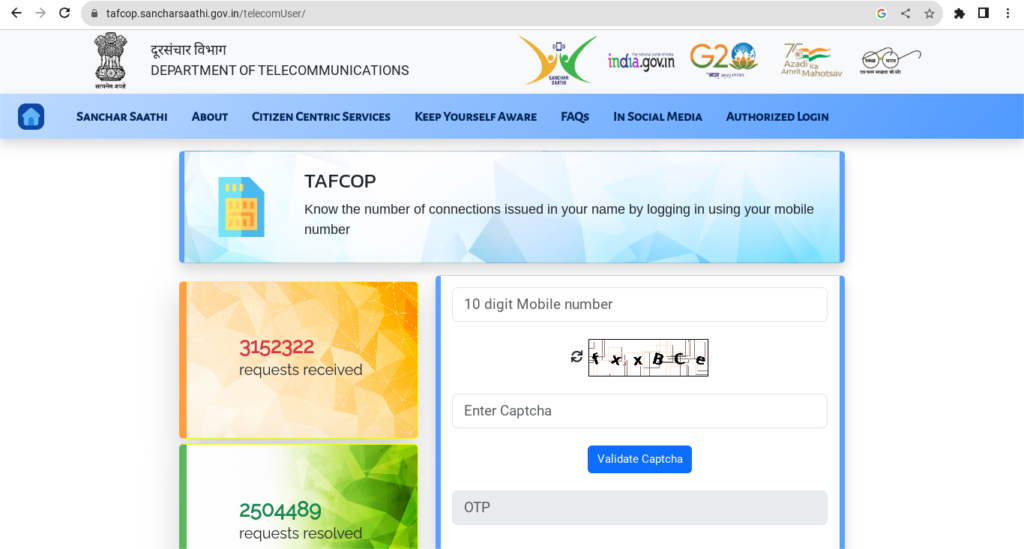
You can examine the list of mobile numbers linked to your Aadhaar card number by following these instructions.
Step 1: Go to the website tafcop.dgtelecom.gov.in.
Step 2: In the dialogue box, enter your mobile number.
Step 3: Select the “Request OTP” option.
Step 4: Fill up the box with the OTP that was issued to your phone number.
Step 5: Press the Login button.

How to Reset Airpods and Earbuds
Airpods and earbuds have revolutionized experience in Music and Audio industries. However, like any technology, they can sometimes encounter issues, leaving you frustrated with one earbud not working, connectivity problems, or other glitches.The good news is that executing a reset can often alleviate many of these issues.
This in-depth guide will take you step-by-step through the process of resetting both airpods and earbuds, ensuring that you may resume enjoying your music without any problem.
Common Problems with Airpods and Earbuds:
Let’s discuss some of the typical issues with wireless earphones before we get into the reset procedures:
One Earbud Not Working: This is a common issue where sound only comes from one earbud, leaving you with an imbalanced audio experience.
Connectivity Issues: You might encounter difficulties when trying to pair your earbuds with your device or experience random disconnections.
Charging Problems: If your earbuds don’t charge correctly, it can lead to shorter battery life and operational issues
Resetting Your Airpods and Earbuds:
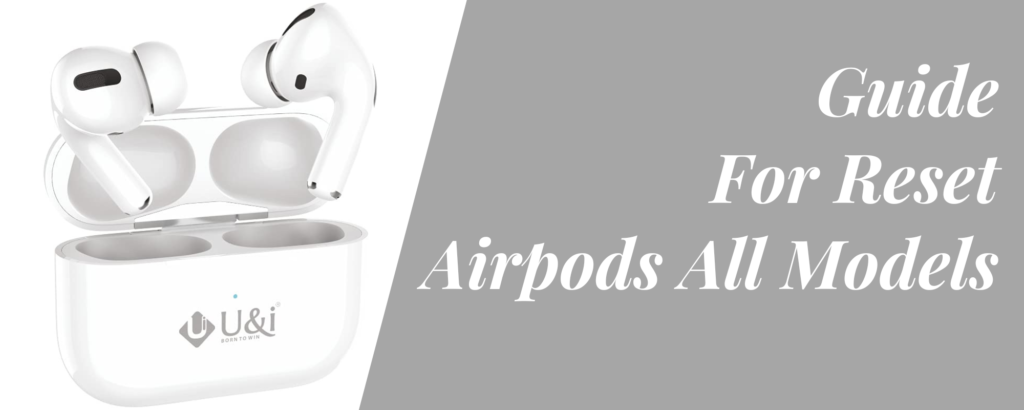
Follow these steps to reset your wireless earbuds:
Step 1: Access the Charging Case: Begin by opening the charging case that holds your earbuds
Step 2: Identify the Reset Button: On the casing, look for a reset button. Depending on the make and type of your earbuds, this button’s location could change. Usually, you may find it behind the casing or close to the charging port.
Step 3: Press and Hold the Reset Button
Press and hold the reset button firmly. Keep it held down throughout the entire reset process.
Step 4: Connect the Charger
While continuing to hold the reset button, connect the charger to the case. This is a crucial step in initiating the reset.
Step 5: Observe the Indicator Light
As you maintain pressure on the reset button and the charger is connected, watch the indicator light on the case. After about 10-15 seconds, it should start blinking or changing colors, indicating that the reset process is in progress.
Step 6: Release the Reset Button
When you see the indicator light blinking or changing colors, it’s time to release the reset button. This action completes the reset procedure.
Step 7: Wait for Confirmation: Allow your earbuds to complete the reset process. You’ll know it’s done when the indicator light returns to its normal state or turns off.
Troubleshooting Tips:
- Ensure that your earbuds are adequately charged.
- Examine the earpieces for any dirt or debris as this might occasionally disrupt connectivity.
- Verify that your Bluetooth connection is stable and that your device is properly paired.
Preventive Measures:
- Clean your earbuds regularly to remove dirt and earwax buildup.
- Store your earbuds in their charging case when not in use to protect them from dust and damage.
- Keep your device’s software and firmware up to date for compatibility.
You can quickly reset your airpods and earphones as well as fix common software-related issues by following these instructions and advice. Your audio experience will be kept smooth and enjoyable as a result of this.
We really hope that this manual has been useful in diagnosing and resetting your wireless earphones. By following these simple instructions, you may avoid the aggravation of dealing with technical issues and guarantee that your enjoyment of music and audio will never be compromised. Contact the manufacturer’s customer service for more help if you still experience problems after resetting.

